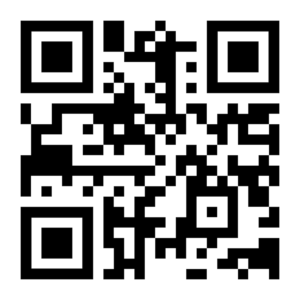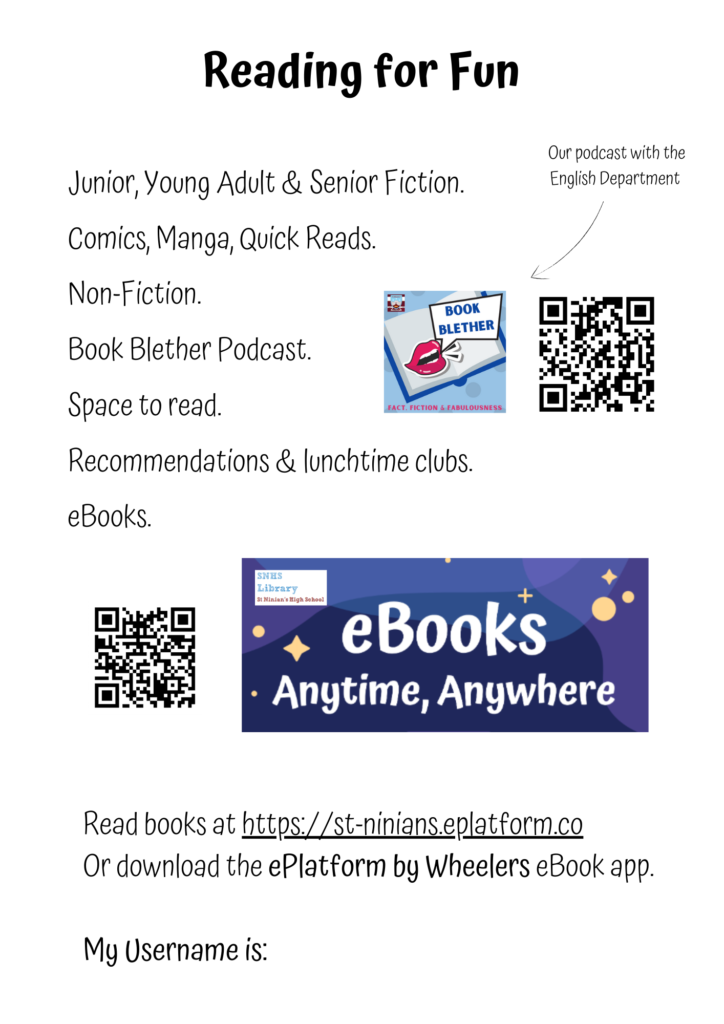How to: QR Codes
Category: Blog, Branches and Groups, SLG Scotland
Welcome to the latest in our How To series, where CILIPS SLG highlights useful digital tools to our members. Please email us at SLGScotland@gmail.com or tweet @SLGScotland for any additional support, or to suggest a tool for us to highlight.
What are QR codes?
QR codes are square barcodes. When they are scanned by a QR reader (for example using an app on a smartphone or tablet), they show you a message with a hyperlink, which takes you to an online destination. When scanned, the QR code at the top of this post will take you to the home page of the CILIPS website.
How are they useful?
They work as shortcuts to online destinations, and librarians can use them in lots of different ways, from putting them on posters, leaflets and newsletters, to creating digital escape rooms. You can link to all sorts of online destinations, from Wakelets to websites, to videos you’ve uploaded to your library’s YouTube channel.
There are lots of free QR code creators available online. The QR code at the top of the page was created using QRCode Monkey.
You need to copy the URL of the website you want to create a code for. Once you’ve pasted this in, the website creates a QR code, which you can then download as an image. You can insert this image into any application you use – just like a normal picture. You can use it in Word, PowerPoint, Publisher, Wakelet, WordPress, ThingLink, Canva, Padlet… and lots more.
You can use it online (maybe in a newsletter emailed out to staff/parents) or you can print it out on posters for pupils and staff to scan (perhaps as a way for them to quickly access your eBook collection).
The only limit’s your imagination!
Here is an example of how Pamela McLean (Librarian at St Ninian’s High School, Kirkintilloch) uses QR codes on her Welcome to the Library leaflet:
People are often worried about how safe it is to use QR codes. If you are scanning a QR code, it’s important to know you can trust the person who created it, as the link can take you anywhere. It’s worth reminding pupils about this – and a good opportunity to remind them that librarians are trusted sources as content creators!
Apple products have QR scanners built into the camera app. Just open the camera, point it at the QR code, and your device will automatically recognise it and show you the link. Many Android devices have the same function but if yours doesn’t, you can download a QR scanner app for free.
Some QR code creators let you change the colour of your QR code, or the shapes that make it up. Some even let you insert a logo into the middle.
One word of advice – if you’re creating and downloading more than one QR code at a time, make sure you name the file after the URL it points to. It saves you lots of time later when you’re looking for one in particular!