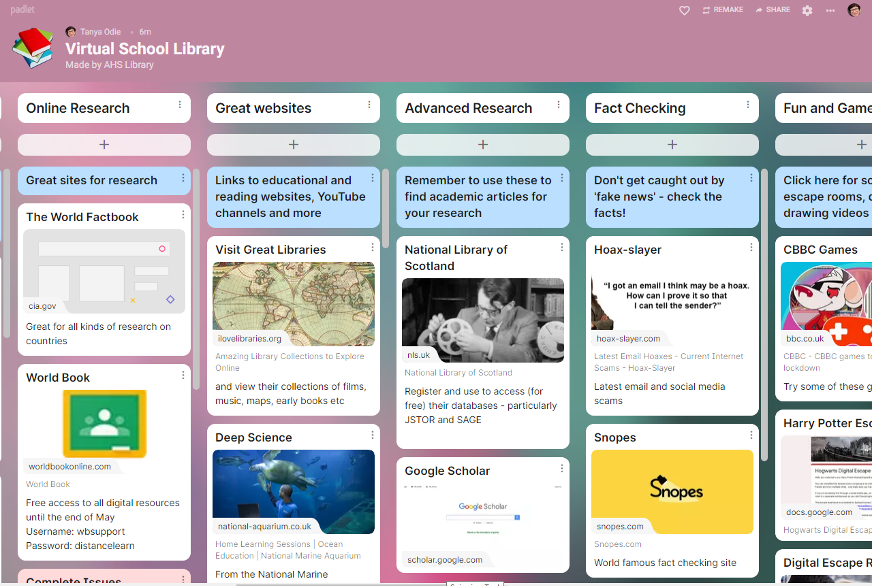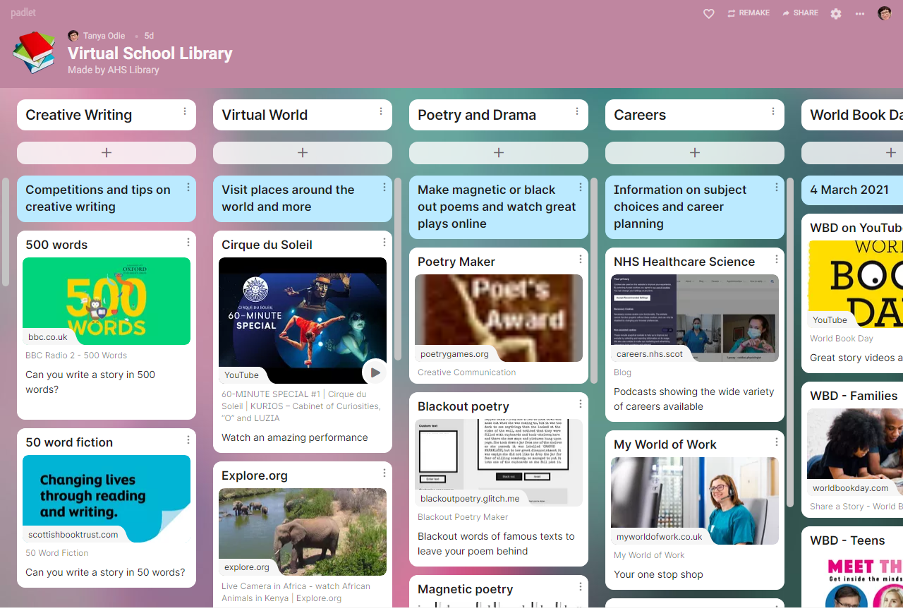How to: Padlet
Category: Blog, Branches and Groups, SLG Scotland
Welcome to the latest instalment of our How To series, where CILIPS SLG highlight useful digital tools to our members. Please email us at SLGScotland@gmail.com or tweet @SLGScotland for any additional support, or to suggest a tool for us to highlight. 
What is Padlet?
Padlet is an online notice board tool. It can feature images, links, videos and documents on your ‘wall’ which can then be shared with teachers, pupils and parents. You can even allow teachers and pupils to contribute to the wall. This provides a ‘one stop shop’ for all your resources. You can also make maps and timelines easily.
How is it useful?
It’s so simple to use. I discovered it at the beginning of the first lockdown when I was panicking about how to provide an online library service, and by the end of the week I had our ‘Virtual Library’ up and running.
- Sign up for a free account on the Padlet website.
- Click on ‘Make a Padlet’.
- Choose your design and start adding content. Simply double click anywhere on your board. Then you can drag or post files – images, videos, audio files, links or documents.
- You can have 3 free Padlets at a time. Currently I have one for sharing through the public library and two for our school aimed at BGE and Senior Phase pupils. These are shared through the school website, on Teams, and information was sent home in the learning packs during lockdown.
- There are different layouts you can choose and columns/grids can be dragged and moved when you want to highlight something particular i.e. World Book Day.
Here are some examples of how Tanya Odie (Librarian at Anderson High School, Shetland) uses Padlet:
Good to Know
- For help, go to your Padlet dashboard and click on the question mark next to your profile picture. Then choose ‘Knowledge Base’.
- Choose ‘Gallery’ from the tabs at top right. Here you’ll find great examples of different ways to use Padlet, including ‘Padlet Tips and Tricks’.
- Choose ‘Video Tutorials’ for videos taking you through the process.
- You can rename and share the link to your Padlet, get a QR code, embed it in your website etc.