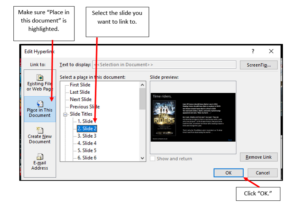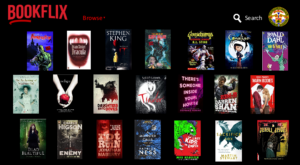How to: Bookflix
Category: Blog, SLG Scotland
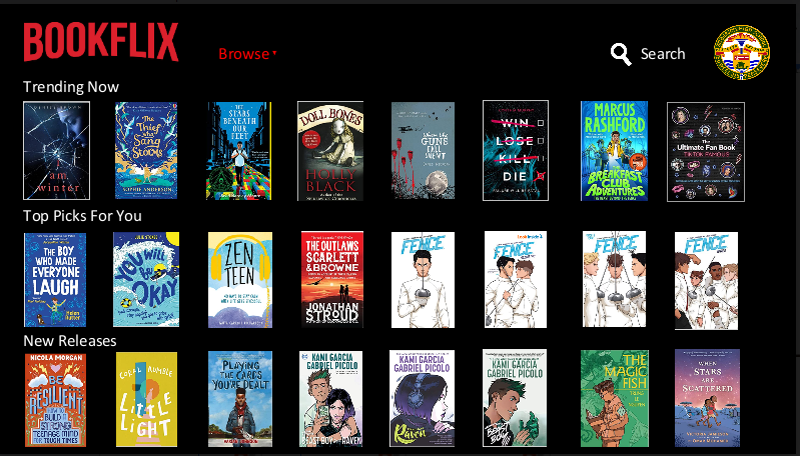
SLG Scotland regularly showcase and activity or project that highlights useful digital initiatives and gives guidance on how to do them for yourselves. SLG Committee member Tanya Odie and her colleague Lynn Goodlad from Anderson High School, Lerwick, Shetland, share their Bookflix Project guide.
They used an interactive digital screen with a Bookflix themed display to promote new books, genres and special events. It’s an animated PowerPoint presentation which runs on a timed loop, pupils are able to touch/click on a book cover to get a blurb or online book trailer. This can be used in school or shared electronically.
Pupils love using Bookflix, and we now have plans to get them making their own book reviews and trailers.
It is a great way to display new books or to display books for a set theme such as Halloween, LGBT History Month and Remembrance Day etc.
Originally our Bookflix displays were set up using these instructions online.
However, we have since added extra slides and hyperlinks to the PowerPoint to give users the chance to read book blurbs (copied from Amazon) or to watch a book trailer (link copied from YouTube).
When you open Bookflix the screen displays 24 book covers but 3 are hidden and come into view as the animation plays. The effect is similar to a website with the covers scrolling left or right across the screen. Bookflix works really well on a touch screen/Promethean board or could play on a laptop.
Once you have an existing Bookflix file you can make a copy to edit and update, which saves a lot of work. Simply replace the covers with new titles you want to display and make sure timings and hyperlinks are set for the new Bookflix display.
Tip: Make a publisher file with thumbnail covers copied Amazon of new titles as they come into stock at your branch. Then, when you want to make a Bookflix PowerPoint you don’t have to refer to order lists or search your catalogue for items to display – simply cut and paste covers from Publisher to PowerPoint.
Instructions to amend Bookflix once link above has been followed.
Open the Bookflix.
Open Amazon, find the book you want to display and copy the thumbnail picture.
Paste the cover into Bookflix, resize it to be the same size as the other book covers.
Once you’re happy with the size, delete the first book cover in the grid and replace it with your new one.
You must now also amend the slide which has the blurb for the cover you’ve deleted. Paste in the new cover but don’t delete the text box. Instead go to the end of the text and backspace delete so you don’t lose the formatting.
In play mode (F5 is the shortcut) click on your new cover and check if the hyperlink works.
Remember to save any changes.
How to add slides to the original Bookflix presentation.
Open Bookflix, right click on the first book title and select “Hyperlink”.
Repeat the process to replace all the covers one by one.
Set the loop to repeat after 35 seconds, or longer to suit. These settings can be found to the top right of the screen in the Transitions tab.
Each blurb slide should have a clickable “Back” link at the bottom right corner which takes you back to the main grid screen and gives users a chance to browse other titles.
Bookflix with links to YouTube Book trailers.
For a change to slides with blurbs you could link instead to YouTube videos – great for spooky Halloween book trailers.
Simply look up a suitable book trailer on YouTube.
Create a Halloween themed Bookflix.
Right click on a book cover and select “Hyperlink”.
Here are a few ready-made Bookflix examples, including Trending Now, Horror Bookflix, and LGBTQ+ recommendations.
Have fun!
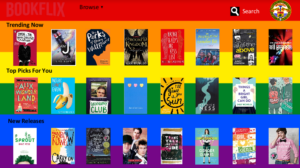
Any questions, and if you want an editable version of the examples above, please email me at: lynn.goodlad@shetland.gov.uk